QuickBooks Setup That Actually Works: What I've Learned from My Own Business Experience
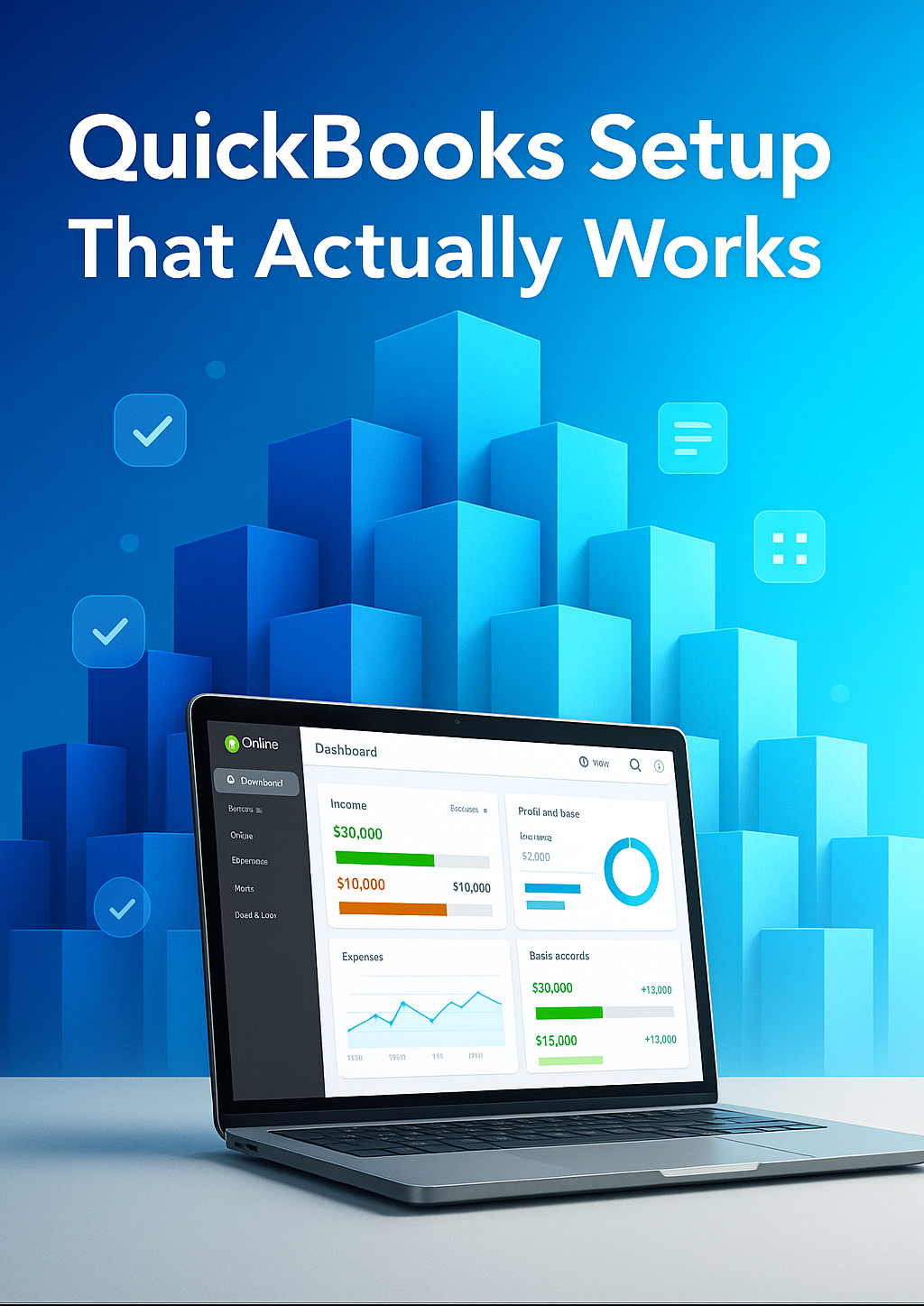
Hi, I'm River from Serenity Clerking.
Over the past 20+ years, I've had the unique experience of running my own businesses (both retail and service-based) and managing the offices for several others. During that time, I realized something critical: your business's financial foundation is everything. I learned firsthand what happens when you rush a QuickBooks setup, and more importantly, what it takes to get it right.
Now, as a QuickBooks-certified bookkeeper, I'm bringing that real-world experience to help other business owners in the DFW area build a solid financial foundation from day one. With QuickBooks' major 2025 updates and new AI features, there’s never been a better time to get your setup perfect.
Why Most QuickBooks Setups Fail Before They Start
Let me be honest: QuickBooks Online isn't as "simple" as Intuit wants you to believe. I learned this the hard way when I first set up my own business years ago, making the same mistakes that trip up most business owners.
The biggest mistake? Rushing through the initial setup wizard.
You know that moment when you first sign up and QuickBooks shows you a setup checklist? Most business owners see that "Skip" button and click it faster than they'd skip a telemarketer call. I get it. You want to dive in and start invoicing customers.
But here's what happens next: six months later, your reports are garbage, your categories are a mess, and you're spending hours every month trying to figure out where your money went.
Sound familiar?
What's New in 2025: AI Features That Can (Actually) Save You Hours
QuickBooks just rolled out some major updates in 2025, including their new Intuit AI agents and a refreshed interface. Here's what's actually worth paying attention to:
Intuit Assist: Your New AI Assistant
The most significant addition is Intuit Assist, QuickBooks' AI-powered assistant that can:
- Turn notes into invoices: Take a photo of handwritten meeting notes and Intuit Assist will create a professional estimate or invoice
- Auto-categorize expenses: Upload receipts and watch the AI automatically categorize them by expense type, vendor, and payment method
- Generate payment reminders: The system detects overdue invoices and drafts personalized follow-up messages. According to Intuit, invoices with AI-generated reminders are paid more quickly, helping you improve your cash flow
- Match transactions automatically: AI connects payments from QuickBooks Payments or Bill Pay to the corresponding bank transactions
Three New AI Agents (Available on Essentials, Plus, and Advanced plans)
Note: These features are still rolling out and may not be available to all users immediately.
- Accounting Agent: Keeps your books clean and flags items needing your attention
- Payments Agent: Helps facilitate faster payments and bill management
- Finance Agent: Analyzes your financial data and summarizes insights to help you stay on track
New Business Feed Dashboard
The refreshed interface includes a "Business Feed" that gives you a proactive view of what the AI has done for you to review, from auto-generated invoices to cash flow alerts with suggested actions.
My take: These AI features have the potential to be genuinely helpful, especially the receipt categorization and invoice generation. But they work best when your foundation is solid. AI can't fix a messy chart of accounts or incorrect initial setup.
The Foundation That Changes Everything
After managing the books for my own business and others, I've developed what I call the "Foundation First" approach. Getting these five things right from the beginning changes everything.
1. Your Chart of Accounts: The Backbone of Everything
What most people do wrong: They use QuickBooks' default accounts or let the software auto-suggest categories.
What actually works: Customize your chart of accounts for your specific business before you enter a single transaction.
Here's my simple rule: If you can't explain what goes in an account category to your 12-year-old nephew, it's too complicated.
Here are some potential examples:
- For service businesses (consultants, salons, contractors):
- Keep it simple: Revenue, Cost of Goods Sold, Operating Expenses
- Create specific expense accounts for your biggest spending categories
- Don't create an account unless you'll have at least 10 transactions in it per year
- For retail businesses (boutiques, restaurants, product-based companies):
- Separate Cost of Goods Sold from Operating Expenses (this is crucial for tax planning)
- Track inventory properly from Day One
- Create location-specific accounts if you have multiple storefronts
Pro tip: Never create more accounts than absolutely necessary. Simplicity wins every time.
2. Company Information: Beyond Just Your Address
This seems basic, but it sets up everything that follows. In Settings > Company, you need:
- Legal business name (exactly as it appears on your business license)
- DBA name if different (what customers see)
- Federal tax ID number (not your SSN, even for sole proprietors)
- Business start date (crucial for depreciation calculations)
- Fiscal year end (most Texas businesses use December 31, but confirm with your CPA)
Local insight: If you're in Granbury or the DFW area, make sure your address matches exactly what's on file with the Texas Comptroller. Mismatches cause headaches during sales tax filing.
3. Bank Account Setup: Connect Smart, Not Fast
The wrong way: Connect every account you own just because you can.
The right way: Only connect business accounts, and only ones you'll use regularly.
Here's my "Three Account Rule" for most small businesses:
- Operating checking - day-to-day expenses and income
- Business savings - emergency fund and tax savings
- Business credit card - separated business expenses with rewards
Don't connect:
- Personal accounts (even if you occasionally use them for business)
- Old accounts with minimal activity
- Accounts you're planning to close
Why this matters: Every connected account creates reconciliation work. More accounts = more monthly cleanup time = more potential for errors.
4. Products and Services: Think Like Your Customer
Instead of creating items called "Service 1" and "Service 2," think about what your customers actually buy from you.
Here are some potential examples:
- For a Granbury wedding photographer:
- Wedding Day Photography (8 hours)
- Engagement Session
- Additional Print Package
- Travel Fee (outside 30 miles)
- For a Fort Worth contractor:
- Kitchen Remodel - Labor
- Kitchen Remodel - Materials
- Hourly Consultation Rate
- Emergency Service Call
The secret: Be specific enough to track what's profitable, but general enough that you don't need 47 different service items.
5. User Permissions: Trust But Verify
If you have employees or work with a bookkeeper, set up user access carefully. Most business owners either give everyone full access or lock everything down so tight nobody can work.
The balanced approach:
- You (owner): Primary Admin with full access
- Internal Bookkeeper/Office Manager: Standard user with access to enter bills, create invoices, run reports
- Employees: Time tracking only (if using payroll features)
- CPA/Tax Preparer/External Bookkeeper: Accountant access through QuickBooks Online Accountant (QBOA)
Why Accountant access is different: When your CPA or bookkeeper uses QuickBooks Online Accountant (the free professional version), they can access your books with special accountant privileges. This includes:
- Ability to undo entire reconciliations
- Reclassify transactions in bulk
- Write off invoices
- Access to accountant-specific tools for tax preparation
- Advanced reporting capabilities
The best part? Accountant users through QBOA don't count toward your user limits, and they get these enhanced tools for free.
Important: Never share your master login credentials. If your accountant doesn't use QBOA, invite them as an Accountant user rather than giving them admin access.
The Setup Sequence That Prevents Disasters
Here's the exact order I follow for every setup. Skip steps or do them out of order, and you'll create problems that potentially take hours to fix later.
Step 1: Company Information (15 minutes)
- Settings > Company > Company tab
- Fill out every field completely
- Upload your logo (it appears on invoices automatically)
- Set your fiscal year correctly
Step 2: Chart of Accounts Cleanup (30 minutes)
- Settings > Chart of Accounts
- Delete or make inactive accounts you'll never use (you can always add them later)
- Rename accounts to match your actual business language
- Add 3-5 accounts specific to your biggest expense categories
Step 3: Products and Services (20 minutes)
- Settings > Products and Services
- Create items for your most common sales (start with 5-10 items)
- Include descriptions that will appear on customer invoices
- Set default prices if they're consistent
Step 4: Bank Account Connections (15 minutes)
- Banking > Connect Account
- Only connect business accounts you'll use regularly
- Verify that account names in QBO match your actual bank statement names
Step 5: Sales Tax Setup (10 minutes - Texas businesses)
- Settings > Sales Tax
- Add your Texas sales tax permit number
- Set up rates for Tarrant County, Hood County, or wherever you collect sales tax
- Enable automatic sales tax tracking on taxable items
Step 6: First Month Reconciliation Test (20 minutes)
- Import or enter 2-3 weeks of transactions
- Reconcile your operating account
- Run a Profit & Loss report
- Fix any obvious categorization issues now, while they're fresh
Total time investment: About 2 hours.
Time saved over the next year: Roughly 40 hours of cleanup, confusion, and frustration.
The Most Expensive Mistakes I've Seen (And How to Avoid Them)
Mistake #1: Mixing Personal and Business Transactions
What it looked like: I saw business owners using their business checking account to pay for groceries and their personal credit card for office supplies.
Why it was expensive: Created a bookkeeping nightmare at tax time, made it impossible to track true business expenses, and cost countless hours with a CPA to separate everything.
The fix: Separate everything from Day One. If you accidentally mix transactions, record them correctly in QuickBooks immediately and make it right with a transfer or owner contribution/draw.
Mistake #2: Ignoring Monthly Reconciliation
What it looked like: A business's bank balance didn't match their QuickBooks balance, but they kept entering transactions, thinking they'd "figure it out later."
Why it was expensive: Small errors compound into big problems. By tax time, they were looking at dozens of hours to clean up the mess and missed some legitimate business deductions.
The fix: Reconcile every account monthly, religiously. (Reconciliation means comparing your QuickBooks records to your bank statement and making sure they match...down to the penny.) Set a calendar reminder. If you can't reconcile within 30 minutes, something's wrong and needs immediate attention.
Mistake #3: Creating Too Many Accounts
What it looked like: I've seen business owners with 15 different office supply accounts, 8 types of professional services, and 12 marketing expense categories because they wanted to track "everything."
Why it was expensive: They spent more time deciding where to categorize transactions than the transactions were worth. Analysis paralysis killed their productivity.
The fix: Follow the 80/20 rule. Create accounts for expenses that represent 80% of your spending. Everything else can be grouped into a single, general account like "Other Business Expenses" or a similar catch-all. This keeps your books clean and avoids red flags for your tax preparer.
Mistake #4: Wrong Sales Tax Settings
What it looked like: A business owner wasn't collecting sales tax when they should have been, then later started collecting it incorrectly.
Why it was expensive: Texas Comptroller penalties are brutal. Plus, they had to pay the tax cost on sales where they should have collected it from the customer.
The fix: Understand Texas sales tax rules for your specific business type before making your first sale. When in doubt, ask your CPA during setup, not after.
Advanced Setup Tips from a Certified Professional
Integration Strategy Don't connect every app that offers a QuickBooks integration. Start with QuickBooks-only for your first 90 days. Once you're comfortable, add one integration at a time. Most valuable integrations for DFW businesses:
- Payment processing: QuickBooks Payments (works seamlessly with the new AI features)
- Time tracking: QuickBooks Time (formerly TSheets) for service businesses
- Receipt management: With the new AI-powered receipt categorization, you might not need separate apps
Mobile App Setup The QuickBooks mobile app can be useful for:
- Taking pictures of receipts (now with AI auto-categorization)
- Creating quick invoices on job sites
- Checking cash flow on the go
- Using voice commands with Intuit Assist
It's still terrible for (in my opinion, of course):
- Complex data entry
- Report analysis
- Account reconciliation
Set it up for the quick tasks, but do your serious work on a computer.
Backup Strategy QuickBooks Online automatically backs up your data for Intuit's disaster recovery, but that doesn't protect you if you accidentally delete something. Create your own safety net:
- Export important reports monthly
- Download transaction lists quarterly
- Export your chart of accounts after any major changes
When to Call for Professional Help
I believe in empowering business owners to handle their own books (that's part of why I've started Serenity Clerking), but some situations require professional intervention.
Call me immediately if:
- Your bank reconciliation is off by more than $100 after 30 minutes of troubleshooting
- You're unsure about sales tax collection for your specific business type (Texas sales tax can be tricky, and the penalties are brutal!)
- You need to import years of historical data from another system
- You're setting up inventory tracking for the first time
Call eventually (but not urgently) if:
- You want training on the new AI features and how to use them effectively
- You're growing fast and need help with workflow optimization
- You're considering integrations with other business software
Your Next Steps
If you're starting fresh with QuickBooks Online:
- Block out 2 hours for proper initial setup using the sequence above
- Commit to monthly reconciliation (set calendar reminders now)
- Run basic reports monthly: Profit & Loss and Balance Sheet minimum
- Schedule quarterly reviews to fine-tune your setup as your business evolves
If you're already using QuickBooks but it feels chaotic:
- Download the "5-Step QBO Setup Checklist" below to audit your current setup
- Pick the biggest pain point and fix that first
- Consider starting fresh if you've been using it wrong for more than a year (but it’s best to consult a professional before making that final call)
Remember: QuickBooks Online is a powerful tool, but it's only as good as the foundation you build. Invest the time upfront, and you'll save yourself countless hours of frustration later.
Ready to get your QuickBooks setup right from the start? Download my free "5-Step QBO Setup Checklist" and gain peace of mind knowing your financial foundation is rock-solid from Day One.
Prefer to download directly? [Click here for immediate access] This can help you get clarity on your finances and could save you hours of stress.
Questions about your specific setup? Book a free 15-minute consultation and let's talk through your unique situation. No sales pitch, just clarity and confidence.
Schedule Your Free 15-Minute Consultation
River helps Granbury and DFW area business owners bring clarity and calm to their financial operations through expert QuickBooks setup and ongoing bookkeeping support. As a Notary Public, she can also handle your official documentation needs. When she's not untangling numbers, she's probably caffeinated and planning the next efficiency improvement for her clients.
